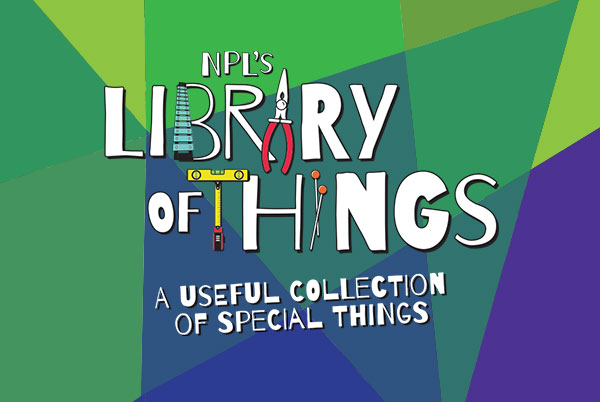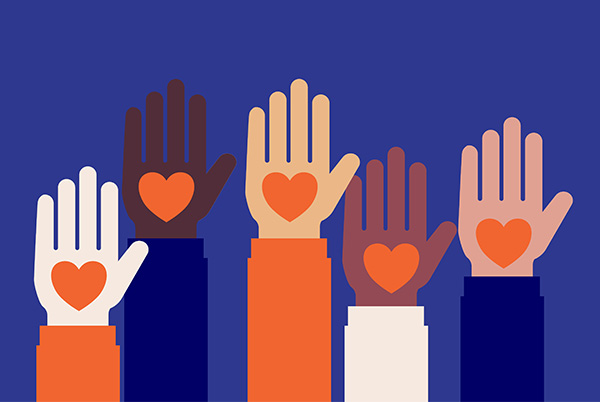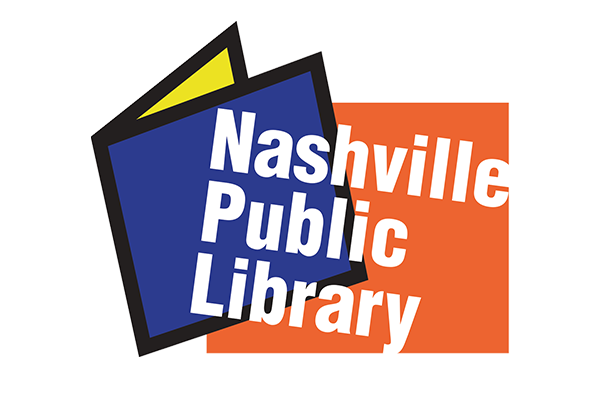
Printing
Nashville Public Library offers black and white and color printing at all library locations. Print documents from the library's public computers or from your own laptop, tablet, or mobile device. Please note: Items only stay available/in the queue for 2 hours.
View instructions on how to print from a public computer, your laptop, or mobile device.
Printing Fees
Please note: Machines only accept $1 bills and change (nickels, dimes, or quarters). Larger bills are not accepted. No credit/debit cards.
- Black and White prints: 10¢ per page
- Color prints: 25¢ per page
Free Printing for Library Cardholders
Library cardholders may print any combination of black and white or color pages up to $10 in value each month. Your library card must sign in to any library public computer once to activate your free printing privileges. See staff for details.